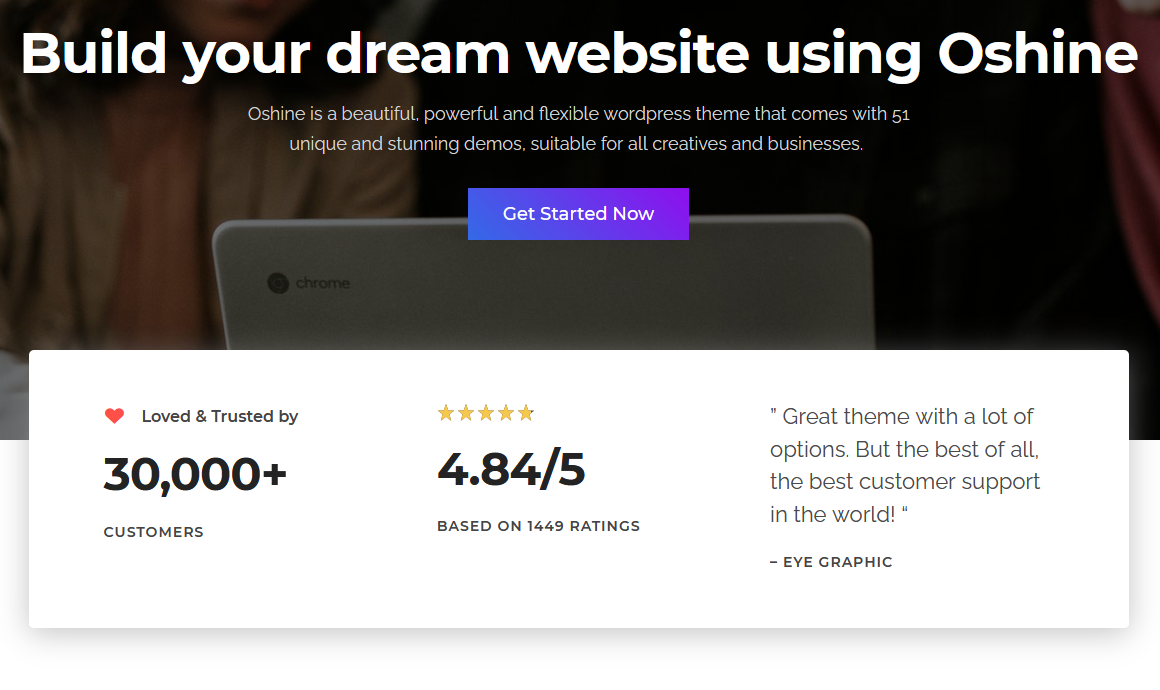How to Create a Portfolio Website in WordPress? [2021]
Are you confused and want to know how to create a Portfolio Website? You need an amazing Portfolio Website that clearly defines who you are and what you do. Creating a Portfolio Website is Easy and Super Fun.
Doesn’t matter if you are a Freelancer, a Professional, an Artist, or an Individual working for an agency, you always need a strong online presence of your self to attract new clients by letting them know what you do, share your achievements, and make them reach out to you.
WordPress is a perfect solution to showcase your work to the world (bonus: on a budget). In this article, we show how to create a portfolio website using WordPress.
First, in order to make your work look amazingly beautiful, we need to choose the best portfolio WordPress theme that would impress the visitors at very first sight. Our choice is – Oshine!
A powerful Portfolio WordPress Theme like Oshine must be easy to customize and should have ample customization options to make the website look unique and one of its kind. Most Importantly, the theme must be able to showcase your talent and make the visitors know more about you! Here are some demos:
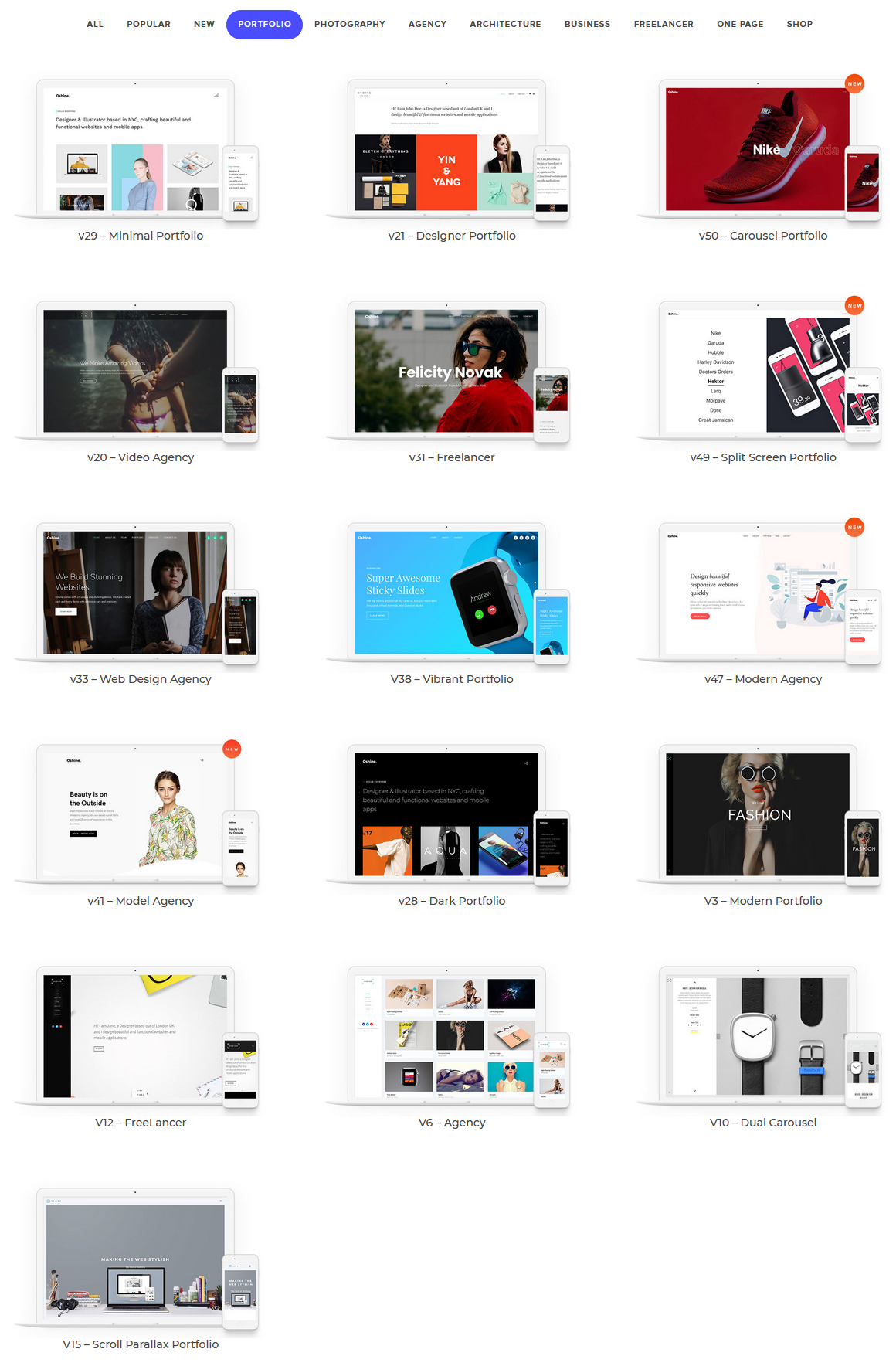
Oshine Theme follows High-Quality coding standards that make your website look beautiful and responsive on any device it is being viewed on. With Oshine’s Tatsu – Page Builder you can put your ideas to life and make a website just as you want.
Tatsu is a powerful live front-end page builder that makes page building look like child’s play. Just Drag and Drop with 50+ Styling Modules to make your perfect page. Adjust the Typography and Colors with Typehub and Colorhub and take complete control over your website.
Also Read: Ten Reasons to use the WordPress Survey Plugin on your Website!
You can even add a video background or add parallax sections to enhance the visual appeal and make a stunning webpage. Due to the highest coding quality, you won’t need to worry about SEO Performance.
With Oshine your website is entitled to perform better and experience regular visitors that appreciate quality. Oshine is more than just a theme. It gives your website its identity and experience that your visitors would never forget.
Benefits of using Oshine Portfolio WordPress Theme
Loved by 30000+ Customers Worldwide, Oshine is a must-have theme for every WordPress website. Here are some of the benefits of using Oshine Theme on your website.
- Superior Performance
- Modern, Responsive, and High-Quality Design
- Comes Bundled with an Intuitive “Tatsu” Page Builder
- Drag and Drop WYSIWYG Editor with Live Text Editor
- 52+ Pre-Built Demos with a one-click installer
- Highly Customizable and User Friendly
- Unlimited Portfolio and Gallery Styles
- GDPR Compliant Design
- WooCommerce Ready
- Premium Slider Plugin worth $45 included
- Translation and Multilingual – WPML Compatible
- 24×7 Customer Support, and much more.
In the coming segment of this article, you will learn how to install the Oshine Theme on your WordPress website.
Installing Oshine Multipurpose Creative WordPress Theme
Installing the Oshine Theme and building a webpage is pretty simple. Follow along with this article to build an awesome-looking webpage using Oshine Theme.
Step 1: Purchase and Download the Theme
The very first step of creating a Portfolio Website is purchasing the Oshine Theme from Envato Market’s Official Theme Listing. You can follow the Oshine Purchase Link and make the payment.
After Successful payment, Log into your account, go to Downloads, and look for your theme. Select “Installable WordPress file only” from the drop-down menu after clicking the download button. This will download the theme’s zip file.
Step 2: Install the Theme on WordPress
Once you’ve downloaded the Theme’s .zip file now you need to upload the same on your WordPress in order to install the theme.
From your WordPress admin panel navigate to Appearance > Themes > Add New > Upload > Locate and then Install. Activate the Theme and enter the theme purchase code in the License Tab. Also, go ahead and Install & Activate all the Default Plugins that are essential for the theme to work smoothly.
Also Read: Best Online Exam WordPress Plugin of 2021 [Latest]
After successful Theme installation and activation, you can now import a Portfolio demo from any of the 52 Demos that might interest you.
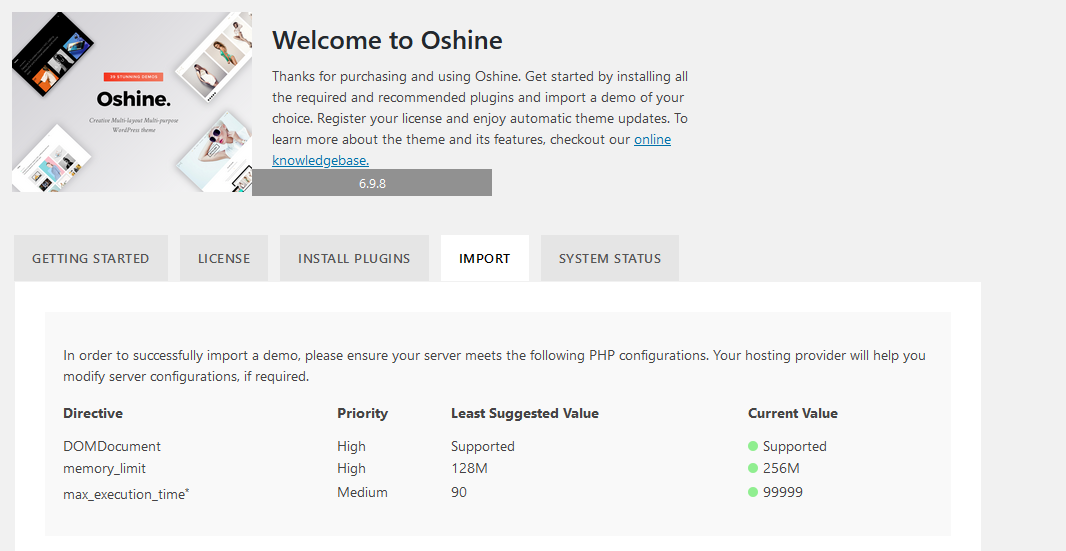
To import a Demo navigate to Oshine > Import Tab. One thing you need to ensure is that your server meets the following PHP configurations for a successful import. For the sake of demonstration in this article, I have chosen the V52 Writer / Author demo.
Once you are on the import tab, Locate the Demo that you’d like to import and choose the contents that need to be imported along with the demo. If your website is totally new without any content you can choose all the options.
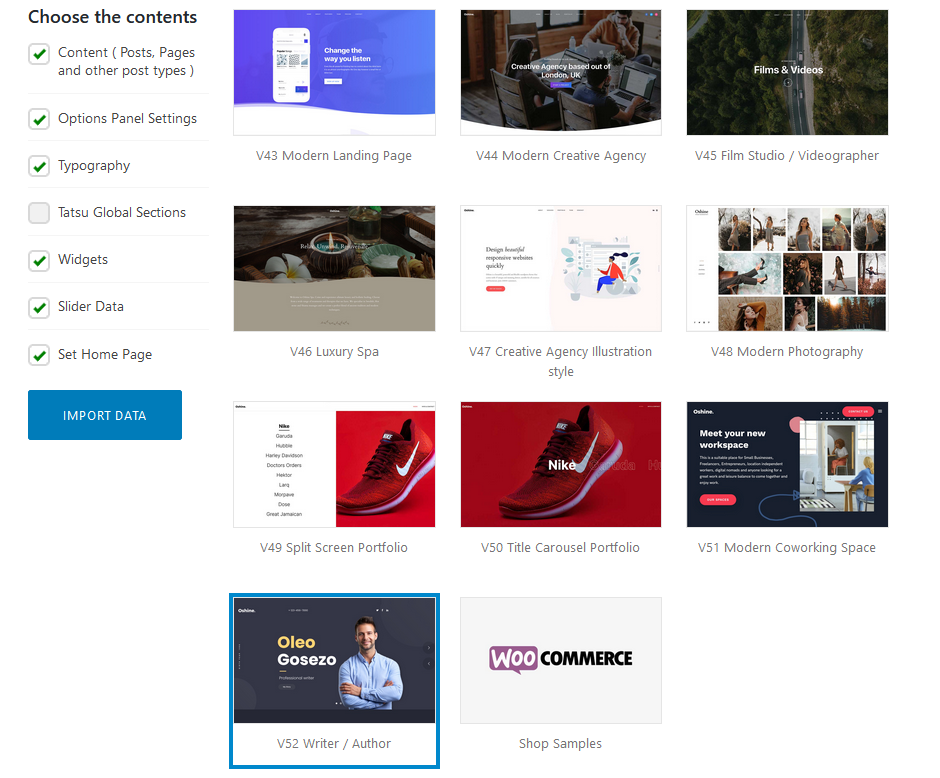
So with the V52 Writer/Author Demo, you can import data consisting – Content ( Posts, Pages, and other post types ), Options Panel Settings, Typography, Widgets, Slider Data, along with Set Home Page. Hit the Import Data and Proceed button once you’re done.
The process will be completed within minutes and the Writer Demo Theme will be imported to your website. Next, you can customize the theme by adding images, videos, animations, change typography, add widgets and other data to make it look unique.
Step 3: Customize the Page as needed

Now, to customize your Portfolio WordPress Theme you need to get back to the WordPress admin dashboard.
Customizing the Slider Portfolio
From the Dashboard, Navigate to Oshine Options. Here you will find all the options that are needed to Customize the Theme and build a totally unique and beautiful website.
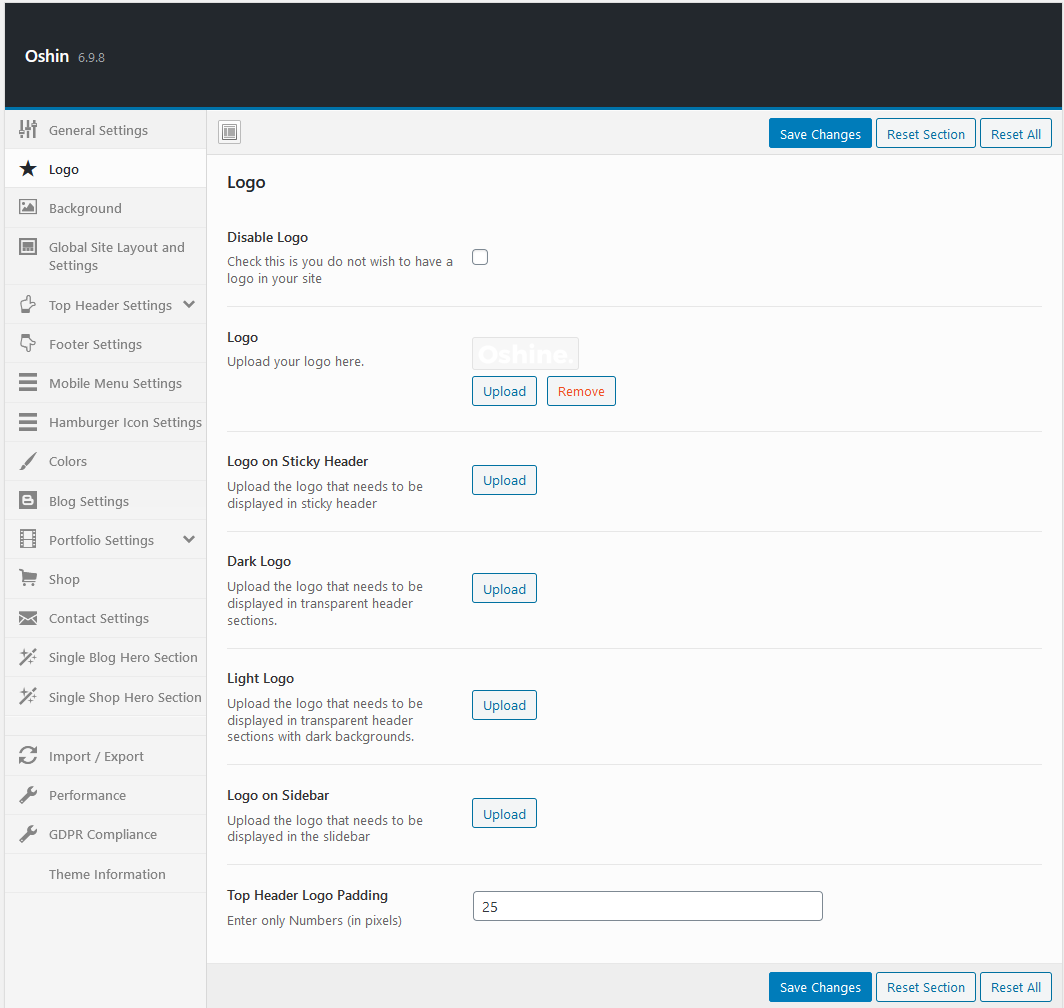
From the Logo Menu – upload your Logo and replace it with the Oshine Logo. Apart from the Logo, Social Icons, and the Hamburger Menu, the Slider is the main attraction of the v52 – Writer/Author Demo.
You can easily customize the Slider and add your own Name and Image by following the below steps:
- From Dashboard Navigate to Slider Revolution
- Choose the Slider to Edit
- Click on Individual Modules like the Name, Image, Profession, etc., and update it accordingly.
- You can even add a video background while using a youtube video as the background of the slider. Watch the below gif to understand better.
After making the required customizations, you can hit the save button and get a preview of the changes done.

Customizing the About Me Section
To customize the About Me section of the theme you can use the Tatsu Page Editor.
Tatsu is a Powerful Page Builder just like Elementor that lets you add various 50+ Modules like Text Block, Images, Icons, Buttons, Multilayer Images, Pricing Table, Portfolio Carousel, and more such sections to your page.
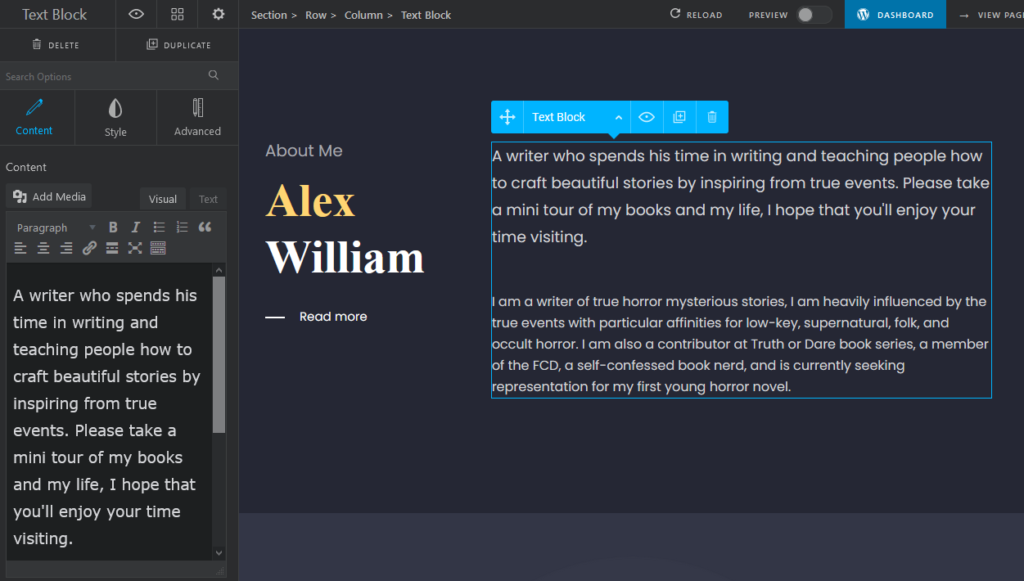
From WordPress Dashboard, Navigate to Pages > Home and click Edit with Tatsu. Click on the About Me Section and Start Editing. You can add your name, a short description about yourself, add links to your achievements page.
Thus using the Tatsu Editor you can edit the whole page including the My Book Store Section, Update the events or replace it with a Google Map, etc. Or even add new sections as needed.
Conclusion
This is how to create a Portfolio Website using Oshine Theme. Oshine Theme can help you in improving your WordPress Portfolio website by importing a pre-built demo theme or creating the whole webpage from scratch using Tatsu – Page Builder.
Visit Oshine Theme’s Website to Know More!
A well-designed WordPress Portfolio Website will open several doors to impressing and finding potential clients. It helps you gain recognition in this fast-moving world where competition is skyrocketing. Employers will a better understanding of your capabilities and hence you getting your next assignment is most likely.
Also Read: Nine Fast and Easy WordPress Security Hacks that you need to Implement Today
Do you have any concerns about how to create a portfolio website? Please ask any questions you have in the comments section below!